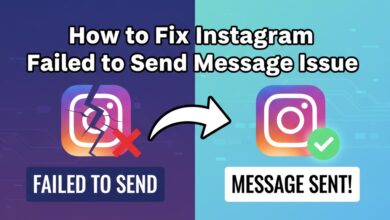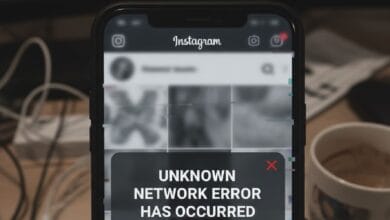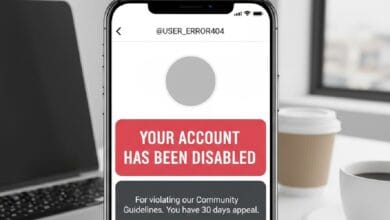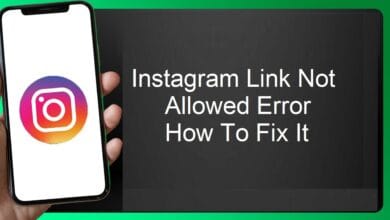Instagram We’re Sorry Something Went Wrong : How to Fix It 2025
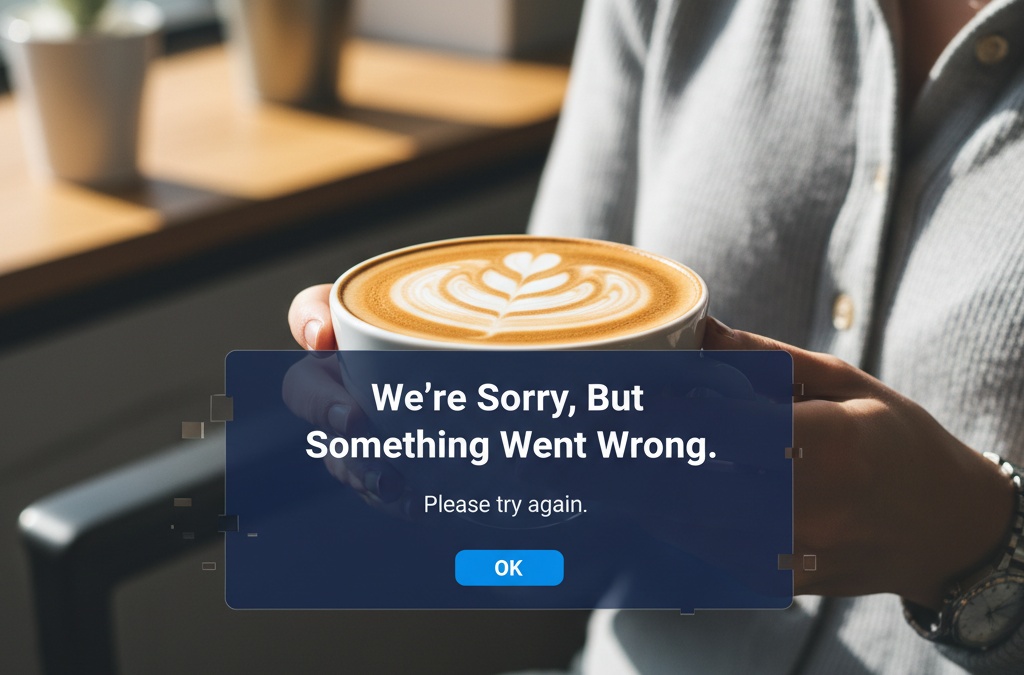
If you’re seeing the message “We’re sorry. Something went wrong” (or similar variations) on Instagram, you’re not alone—and it doesn’t always mean your account is ruined. Often, the issue is temporary and fixable on your end. In this article, we’ll walk through the likely causes, a detailed step-by-step troubleshooting process, some advanced options, and preventative tips. By the end, you should feel confident tackling this error yourself.
Disclaimer: This article is for informational purposes only. While these methods help many users, results may vary. If your account is business-critical or you believe you’ve been hacked, consider contacting Instagram’s Help Center directly and proceed carefully.
Read More: How to Fix Instagram Checkpoint Required Error
What Does “We’re Sorry Something Went Wrong” on Instagram Mean?
When Instagram shows the error “We’re sorry. Something went wrong. Please try again later” (or a variation like “Sorry, something went wrong”), it’s a catch-all message. It means the app or website encountered something unexpected and couldn’t complete the requested action. The root cause could be one of many:
- A temporary server or backend issue at Instagram’s side.
- A glitch in the app or device (cache corruption, outdated version, storage issue).
- Poor or unstable internet connection (WiFi, mobile data).
- Account-related issue (login session corrupted, recent change flagged by Instagram).
- Device-specific or browser-specific problem (e.g., using an outdated OS, conflicting apps).
In short, seeing this message doesn’t mean disaster—it means something didn’t go as expected and needs fixing.
Why Does This Error Keep Happening?
If you’re getting this error repeatedly, here are the most common underlying causes:
1. Instagram’s server or service issues
Sometimes the problem isn’t your phone or account. Instagram’s servers may be under heavy load, undergoing maintenance, or experiencing a glitch.
In this case, nothing you do may fix it immediately—you’ll simply have to wait.
2. App cache or data corruption
Over time, apps accumulate cache and temporary data. On mobile devices, this can degrade performance or lead to glitches. Clearing or reinstalling the app can help.
3. Internet or network issues
If your device is dropping between WiFi and mobile data, using a VPN, or has DNS issues, Instagram may fail to complete tasks and display this error.
4. Device or OS compatibility issues
If your OS is outdated, or if Instagram’s latest version has a bug with your particular model, you may see errors. Similarly, if you’re using browser login vs app lo, it might matter.
5. Account or login session problems
If you recently changed your password, enabled 2-factor authentication, or Instagram flagged your account for suspicious activity, the login or session state can become unstable.
Understanding these causes helps you approach the fix methodically rather than randomly trying everything.
Step-by-Step Fixes: How to Solve the Error
Let’s walk through a structured list of methods—from simplest to more involved. Try them in order until the issue is resolved.
1. Wait and retry
Because server issues are common, sometimes the simplest solution is: wait a little while (10–30 minutes) and attempt again. If many users are affected, the problem might resolve itself.
2. Check your internet connection
- Switch between WiFi and mobile data to see if the error persists.
- Toggle airplane mode on/off to reset the network.
- If you’re using a VPN or proxy, turn it off temporarily.
Network instability often triggers errors.
3. Update the Instagram app (or browser)
Make sure your Instagram app is the latest version in your device’s app store. Also, check your device OS for updates (Android or iOS). If you’re using Instagram in a browser, ensure the browser is updated.
4. Clear cache/app data/reinstall app
On Android: Settings > Apps > Instagram > Storage > Clear Cache (and optionally Clear Data)
On iOS: There isn’t a “clear cache” button, so you may uninstall and reinstall the Instagram app.
Alternatively, offload the app (iOS), which keeps your data but removes the app and cache.
After reinstalling, log in again and check if the error persists.
5. Log out and log back in
Sometimes the login session just got corrupted. From the app: Profile > Menu > Settings > Log Out. Then log back in. This refreshes your session.
6. Try another device or browser
Log in to Instagram on a different device (tablet, laptop) or via the web (instagram.com). If that works, then the issue is likely tied to your original device/app.
7. Link login via Facebook or vice versa
If your Instagram account is connected to your Facebook account, try logging in via Facebook or reconnecting the accounts. Sometimes this resets the authentication chain.
8. Temporarily disable your account and re-enable it
Some users report that disabling the account for a short period (via browser) and then re-enabling it solves persistent glitches. Steps: login via browser → Profile → Edit Profile → Temporarily disable account → wait a few hours → log back in.
9. Contact Instagram Support / Help Center
If none of the above work, you may need to report the problem. From the app: Profile > Menu > Settings > Help > Report a Problem. Provide screenshots and details of all you have already tried. Response time can vary, so include your urgency and context (especially if it’s a business account).
Advanced Troubleshooting (If the Basic Steps Don’t Work)
If you’ve made it this far and the error continues, here are some deeper options:
- Check for device storage issues: If your phone is running very low on storage, apps may misbehave. Free up some space and restart.
- Check date/time settings: An incorrect device date/time (or wrong time zone) can mess with login sessions. Set it to automatic.
- Look for recent account changes: If you recently changed your email, password, or enabled 2FA, this may trigger a verification held by Instagram. Check your email for any security messages.
- Check for OS-level restrictions: Especially on iOS, if Screen Time or device management profiles are restricting apps, that could interfere with Instagram.
- Factory reset as last resort (device level): If the problem seems isolated to the device, and you’ve ruled out app/account issues, you could back up your data and perform a device reset. This is heavy-handed—only use it if you’re comfortable.
- Wait for an outage: Check sites like Downdetector to see if Instagram is down. If so, sometimes the only solution is to wait.
Prevention Tips: Keep Instagram Running Smoothly
You fixed it now—great. But how do you keep this from happening again? Here are a few habits that will help:
- Regularly update your Instagram app and your device OS—both help prevent incompatibilities.
- Clear app cache or perform a clean reinstall periodically (especially if you use Instagram heavily).
- Maintain a stable internet connection. Avoid switching between networks too often without allowing proper refresh.
- Avoid using excessive third-party add-ons or apps that “add” features to Instagram (they may interfere with sessions).
- Keep a backup login method (linked Facebook account or recovery email/phone) so you’re never locked out.
- Monitor account activity: if Instagram sends you warnings or you notice unusual login attempts, address them promptly.
- If you use multiple devices (phone, tablet, PC), occasionally login from each to keep accounts synchronized.
When It’s Not Just a Glitch: Possible Account or Platform Issues
Sometimes the error message hides bigger issues. Here’s when you should suspect something deeper:
- If you can’t log in at all and see a message like “Your account has been disabled for violating our terms,” you may be banned or flagged.
- If other users can’t find your profile, posts, or comments disappear — you might be shadow-banned or flagged by Instagram’s algorithms.
- If you receive an email from Instagram saying there was unusual activity or that your account credentials have changed, and you didn’t do it, you may have been hacked.
In such a case, you’ll want to escalate: secure your email account, enable two-factor authentication, change passwords, and restore any unauthorized changes. And consider contacting Instagram support with urgency.
Our Favorite Real User Fixes
Here are a couple of comments from real users that may help you understand creative yet effective fixes they found:
“If you installed a 3rd party app, delete it. Offload and uninstall Instagram, Facebook, and Messenger. Go to Settings > iPhone Storage > select those apps and tap Offload, then uninstall… then install Instagram again and login via browser first.” Reddit
“I was able to fix mine… go to iPhone storage in settings, then Instagram and select Offload app, then turn off your phone and turn it back on again, in then log into Instagram through your browser… this reset it and it worked.” Reddit
These aren’t official instructions from Instagram, but they show how varied the causes can be (third-party apps messing things up, login paths via browser vs app, device storage issues).
Frequently Asked Questions (FAQ)
Q1. Why does Instagram keep showing “Sorry, something went wrong” even though others are using the app fine?
A: It could be isolated to your device or account. Maybe your cache is corrupted, your internet signal is weak, or there’s a session mismatch. Try the steps above (clear cache, reinstall, switch network) to isolate the problem.
Q2. Will I lose my posts and followers if I clear the app or reinstall Instagram?
A: No. Your profile posts and followers are stored on Instagram’s servers, not your local app. Clearing the app’s cache or uninstalling won’t delete your account or content—as long as you log back in correctly.
Q3. How do I know if Instagram is down for everyone?
A: Use websites like DownDetector or search social media for reports. If many people are reporting login issues, feed not updating, etc., it may be a global outage.
Q4. My account is for my business, and I can’t afford downtime. What should I do quickly?
A: Immediately switch to a browser login and try posting from a desktop. Use your mobile data instead of WiFi to test the network. Reinstall the app if needed. Also, notify your audience via other channels (like your website or mailing list) that you’re aware of an issue—communication helps maintain trust.
Q5. Could this error mean my Instagram account is banned?
A: Not usually. A ban usually triggers a clear message such as “Account disabled” or “You are blocked from this action.” The generic “Something went wrong” is more likely a technical issue. But if you repeatedly see it alongside other signs (login errors, missing content, no access), you might need to explore account-specific issues.
Conclusion
Seeing the message “We’re sorry. Something went wrong” on Instagram can feel frustrating—especially if you rely on the app for connection, business, or content creation. But most times the solution isn’t overly complex. Start simple (check your connection, wait a while), then move through the steps: update, clear cache, switch device, reinstall, report.
Remember: you don’t have to tackle all at once—walk through them one by one until you hit the fix. And once you’re back up and running, adopt some of the preventative habits so it doesn’t throw you off again. With a bit of patience and methodical troubleshooting, you’ll likely be back to scrolling, posting, and engaging in no time.