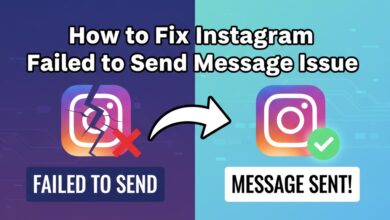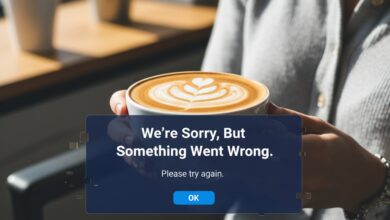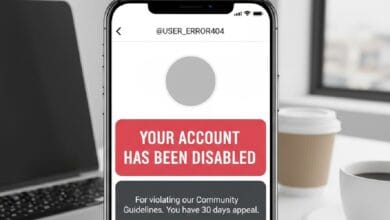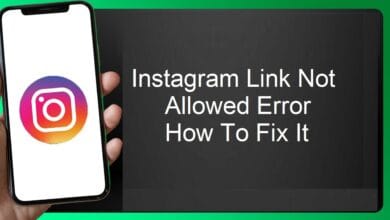Instagram Unknown Network Error Has Occurred – How To Fix it 2025
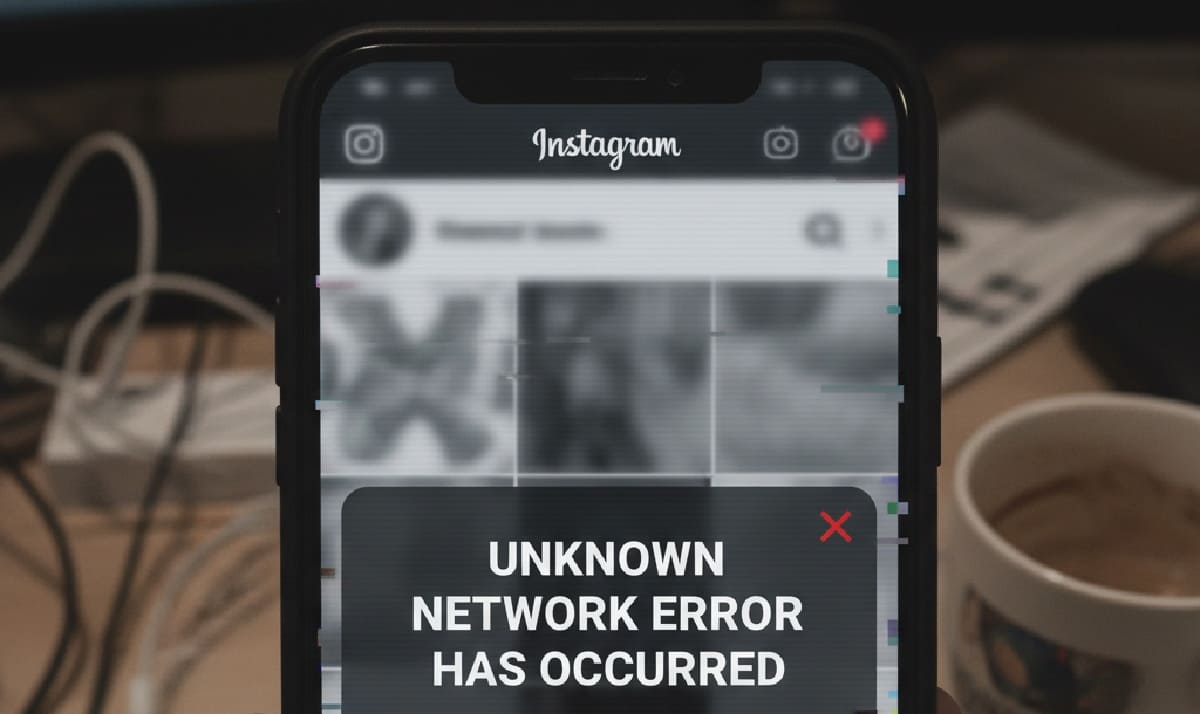
If you’ve ever been scrolling through Instagram only to be hit with the dreaded message “Instagram Unknown Network Error Has Occurred,” you know how frustrating it can be. This article explains what that error means, why it happens, and the step-by-step fixes you can try. We’ll also cover preventive measures, answer common questions, and help you get back to sharing and browsing without interruption.
Disclaimer: This article is for informational purposes only. Instagram updates its platform frequently, so fixes may vary depending on your device, app version, and network. Always back up important data before making changes to your phone settings.
Read More: Instagram Your Account Has Been Disabled Error
What Does Instagram Unknown Network Error Mean?
When you see this message, it basically means the Instagram app cannot connect to its servers. Think of it like trying to call someone, but the line keeps dropping before the conversation starts. The problem could be on your end, Instagram’s servers, or somewhere in between. The app shows this vague error instead of telling you exactly what went wrong, which is why it feels confusing.
Common Reasons for the Error
There is not just one cause behind this issue. Here are the most frequent culprits:
- Weak Internet Connection – A slow or unstable Wi-Fi or mobile data signal is the most common reason.
- Server Issues on Instagram’s End – Sometimes, Instagram itself is down, and there’s nothing you can do but wait.
- Outdated App Version – Older versions of Instagram often cause glitches that show up as network errors.
- Corrupted Cache or Data – Temporary files in the app can get messed up, leading to errors.
- Device Network Settings – Misconfigured DNS or network preferences can interfere with the connection.
- VPN or Proxy Services – If you use a VPN, it may confuse Instagram’s servers.
- Account Specific Issues – Occasionally, the problem is linked to your account login.
Quick Fixes You Should Try First
Before diving into advanced methods, try these simple fixes:
- Toggle Airplane Mode on and off. This resets your connection.
- Restart your phone. A fresh start can clear temporary bugs.
- Switch between Wi-Fi and mobile data. Sometimes one works better than the other.
- Log out of Instagram and log back in.
- These basic steps solve the error for many users.
Read More: Instagram Link Not Allowed Error
Detailed Solutions to Fix Instagram Unknown Network Error
1. Check Your Internet Connection
Poor connectivity is often the real issue. Run a speed test or open another app like YouTube to see if it loads smoothly. If your Wi-Fi is unstable, restart your router. If you are using mobile data, move to an area with better signal.
2. Update the Instagram App
Head to the App Store or Google Play and check if there’s an update. Developers release updates to fix bugs and compatibility issues. Running an outdated version increases your chances of hitting errors.
3. Clear Instagram Cache and Data
On Android:
- Go to Settings > Apps > Instagram > Storage
- Tap Clear Cache and Clear Data
On iPhone:
- Delete and reinstall the app since iOS does not allow direct cache clearing.
This removes corrupted files and gives you a clean slate.
4. Reset Network Settings
If the error persists, resetting your phone’s network settings may help. Keep in mind, this will remove saved Wi-Fi passwords and Bluetooth pairings.
- On iPhone: Settings > General > Transfer or Reset iPhone > Reset > Reset Network Settings
- On Android: Settings > System > Reset Options > Reset Wi-Fi, Mobile, and Bluetooth
5. Disable VPN or Proxy
VPNs and proxies can confuse Instagram servers by masking your location. If you have one enabled, turn it off and try again. Instagram sometimes blocks suspicious login attempts that seem to come from unknown regions.
6. Reinstall Instagram
Deleting and reinstalling Instagram ensures you are running the latest instagram version with no leftover bugs. This also clears out corrupted installation files that may be interfering.
7. Try Logging in From Another Device
If Instagram still refuses to work, try logging into your account on another phone or the web version. If it works elsewhere, the issue is likely tied to your device and not your account.
8. Wait Out Instagram Server Downtime
Sometimes the problem has nothing to do with you. Instagram servers can go down temporarily due to maintenance or outages. Check websites like DownDetector or Twitter to see if others are experiencing the same issue.
9. Change DNS Settings
Switching to a reliable DNS service like Google DNS or Cloudflare can improve connectivity.
- Google DNS: 8.8.8.8 and 8.8.4.4
- Cloudflare DNS: 1.1.1.1 and 1.0.0.1
Changing DNS can give your device a faster and more stable route to Instagram’s servers.
10. Contact Instagram Support
If nothing works, reach out to Instagram Help through the app or website. Provide details about your device, app version, and the steps you already tried. Although responses are slow, this is your last resort.
How to Prevent the Error in the Future
Prevention is better than cure. Here are habits that reduce the chance of running into this annoying problem:
- Keep your Instagram app updated regularly.
- Avoid using sketchy VPNs or free proxy services.
- Clear the cache every few weeks.
- Restart your phone at least once a week.
- Maintain strong internet connectivity, especially when uploading content.
Think of these as “digital hygiene” for your Instagram experience.
FAQs About Instagram Unknown Network Error
Q1. Why do I keep seeing Instagram Unknown Network Error on Wi-Fi only?
This usually means your Wi-Fi router is having connectivity issues. Restart your router or switch to mobile data to confirm.
Q2. Can Instagram ban my account and show this error?
No. If your account is restricted, you will see a direct message about it, not a generic network error.
Q3. Does reinstalling Instagram delete my saved posts or DMs?
No. Your account data is stored on Instagram’s servers. Reinstalling the app only clears local files.
Q4. Can outdated phone software cause this error?
Yes. Sometimes older operating systems are not fully compatible with the latest Instagram version. Keep your device updated.
Q5. How long do Instagram server outages usually last?
Most outages last anywhere from a few minutes to a few hours. Rarely, they may take longer.
Q6. Should I reset my whole phone to fix this error?
No, a full factory reset is rarely necessary. Try smaller fixes first, like clearing the cache, updating, or reinstalling.
Q7. Why does the error appear when I try to log in only?
Login-specific errors can come from VPNs, corrupted login sessions, or temporary Instagram server issues.
Conclusion
The “Instagram Unknown Network Error Has Occurred” message may look intimidating, but it usually has a simple fix. In most cases, it comes down to internet connectivity or outdated app files. By following the steps above—checking your connection, clearing cache, updating the app, or disabling VPNs—you can solve the issue quickly. And if it’s a server outage, all you can really do is wait it out.
The key takeaway? Don’t panic. The error is more common than you think, and with the right troubleshooting, you’ll be back to scrolling, liking, and posting in no time.