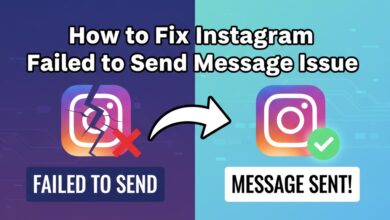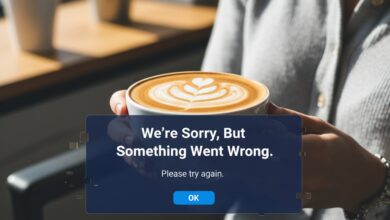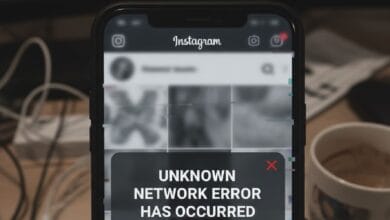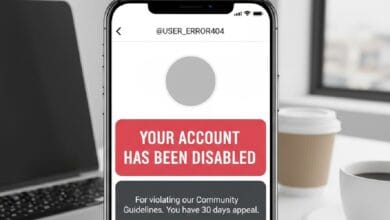Instagram Link Not Allowed Error – How To Fix It 2025
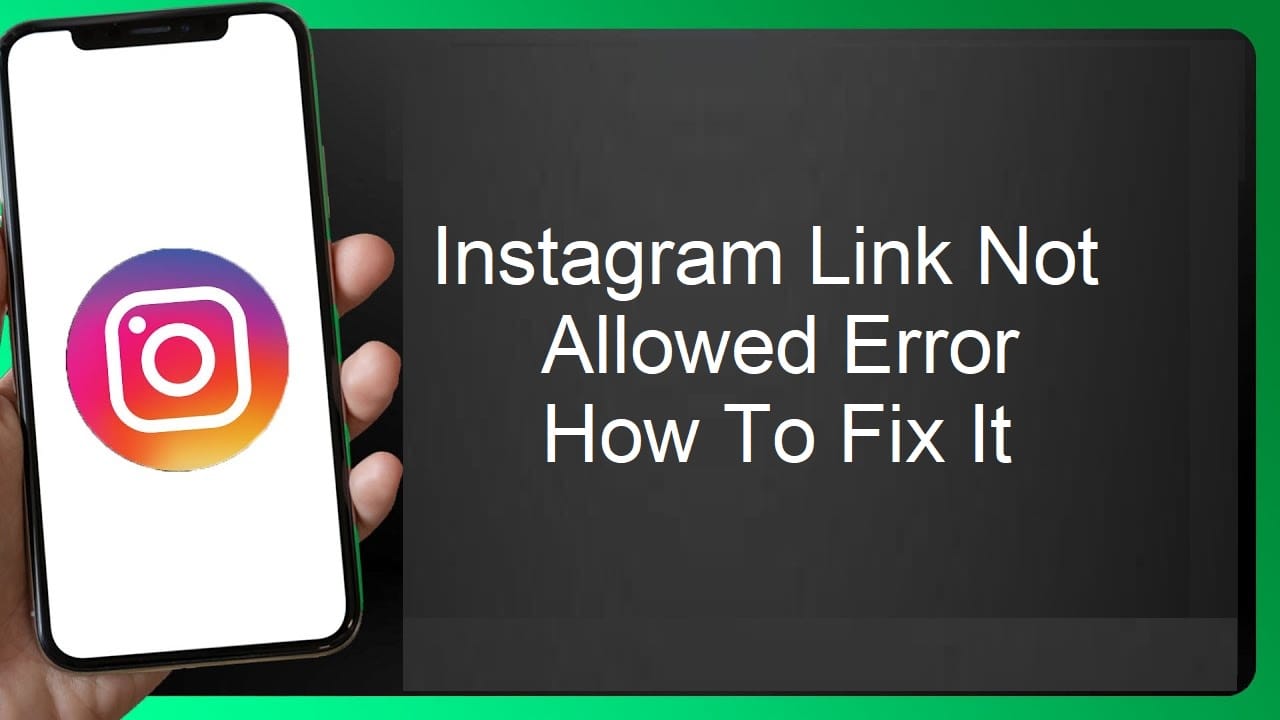
The “Instagram Link Not Allowed” error is a frustrating roadblock that prevents users from adding certain URLs to their bio, captions, or stories. This usually happens when Instagram’s security system flags a link as unsafe, spammy, or violating their guidelines — even if you know it’s harmless.
In this detailed guide, we’ll explore why Instagram blocks certain links, common causes of the error, and step-by-step solutions to fix it so you can get your links working again.
Disclaimer: This article is for informational purposes only. While the solutions shared here have worked for many users, results may vary depending on Instagram’s evolving rules and algorithms. Always ensure that the links you share comply with Instagram’s community guidelines and terms of service.
Introduction
You’ve crafted the perfect Instagram bio, polished your brand’s image, and are ready to direct people to your website… but then — bam! — Instagram hits you with the “Link Not Allowed” error. Annoying, right?
It’s like baking a cake and then being told you can’t serve it because the plate is “suspicious.”
The truth is, Instagram isn’t trying to ruin your day. It’s just overly protective of its platform (and its users). But that doesn’t mean you’re stuck. There are ways to fix it — and I’m going to walk you through every single one.
Read More: User is Not Known Anymore – Instagram Error Fixed
Why Instagram Blocks Certain Links
Instagram doesn’t block links for fun; it’s all about protecting users from scams, malware, and harmful content. But sometimes their algorithm is a little… overzealous.
Here are the most common reasons your link might be blocked:
1. Link Looks Spammy
If your URL contains long strings of random characters, redirect chains, or tracking parameters, Instagram’s filters might suspect it’s spam.
2. Link Shorteners Are Blacklisted
Some popular link shorteners (like bit.ly or tinyurl) get abused by spammers. As a result, Instagram occasionally flags shortened links — even legitimate ones.
3. The Domain Has a Bad Reputation
If your domain has ever been associated with suspicious activity, malware, or spam — even by previous owners — it might get flagged.
4. Violating Instagram’s Guidelines
Links that lead to content involving gambling, adult material, or illegal activity are strictly prohibited.
5. Technical Glitches
Sometimes, it’s just Instagram having a bad day. Server hiccups and bugs can cause false-positive flags.
How to Fix the Instagram Link Not Allowed Error
Here’s the good news: most cases can be fixed in minutes if you know what to do. Let’s go step-by-step.
1. Double-Check Your Link
Before you get frustrated, make sure the link you’re trying to use works outside of Instagram.
- Open it in a browser.
- Test it on mobile and desktop
- Check if it loads without endless redirects
If it’s broken or overloaded with tracking parameters, clean it up.
2. Remove URL Shorteners
If you’re using a shortened link (like bit.ly/xyz123), swap it for the full version of the link. Instagram trusts direct, clean URLs more.
3. Use a Trusted Link Aggregator
If you need multiple links in your bio, use services Instagram usually approves of, like:
- Linktree
- Beacons
- Tap.bio
- Carrd.co
These services act as a middleman, helping you avoid direct link flags.
4. Change the Link Format
Sometimes small tweaks work wonders:
- Add “https://” if it’s missing
- Use “www” in the domain
- Remove unnecessary tracking parameters like
?utm_source=...
5. Switch to a Different Domain
If your main domain is flagged and you can’t get it unblocked, consider:
- Using a subdomain (e.g., blog.yoursite.com)
- Registering a new domain
- Hosting your content on a trusted platform like Medium or Notion
6. Clear Instagram Cache
On mobile, cached data can mess with link previews and cause errors.
- iOS: Delete and reinstall the app
- Android: Go to Settings → Apps → Instagram → Storage → Clear Cache
7. Update Instagram
Sometimes the issue is with outdated app versions. Go to your app store and make sure you’re running the latest version.
8. Try a Different Device or Network
Instagram might temporarily block links based on your IP.
Switching from Wi-Fi to mobile data (or vice versa) can sometimes bypass the error.
9. Contact Instagram Support
If none of the above works:
- Go to your Instagram Profile
- Tap Menu → Settings → Help → Report a Problem
- Explain the issue clearly, include your link, and request a review
Be patient — Instagram support can be slow.
Extra Tips to Avoid the Error in the Future
- Keep your links clean — no shady redirects or suspicious keywords
- Avoid spammy behavior — posting the same link too often can trigger flags
- Don’t promote prohibited content — review Instagram’s Community Guidelines regularly
- Check your link on Facebook — since Instagram is owned by Meta, if Facebook flags it, Instagram likely will too
When It’s Not an Error
Sometimes, Instagram intentionally blocks certain features temporarily for accounts that have unusual activity.
If you’ve been:
- Following/unfollowing people in bulk
- Commenting too fast
- Sending too many DMs with links
…you might get a temporary restriction. In that case, just wait 24–48 hours before trying again.
Real-Life Example
I once helped a client whose handmade jewelry store link kept getting rejected. The culprit?
Their site had been hacked years before and blacklisted — even though it was now clean.
The fix? We created a fresh subdomain and routed the traffic through a Linktree page. Within minutes, Instagram accepted the link. Problem solved.
FAQs
Q1: Why does Instagram say my link is not allowed even if it’s safe?
A: Instagram’s automated system sometimes mistakenly flags safe links. It’s usually because the link format, domain reputation, or past misuse triggers their filters.
Q2: Can I use Google Docs or Drive links on Instagram?
A: Yes, but sometimes shared file links can get flagged, especially if they’re public and have long random characters.
Q3: Will using Linktree always solve the issue?
A: Not always, but it works in many cases because Linktree’s domain has a good reputation with Instagram.
Q4: How long does it take for Instagram to unblock a link?
A: It can take anywhere from a few hours to several weeks, depending on the cause and whether you contact support.
Q5: Can hashtags in captions cause the “link not allowed” error?
A: Not directly, but if your caption contains banned hashtags alongside a link, your post might be restricted.
Conclusion
The Instagram Link Not Allowed error might feel like a dead end, but it’s almost always fixable.
By cleaning up your URL, avoiding blacklisted domains, and using trusted link tools, you can bypass Instagram’s filters and get your link live again.
Remember — Instagram’s goal is to protect users, so if you stick to clean, safe, and relevant links, you’ll avoid most future problems.