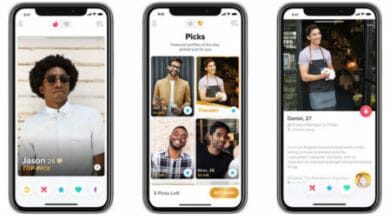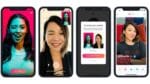How to Fix Minecraft Dungeons Crashes Errors Freezing 2025
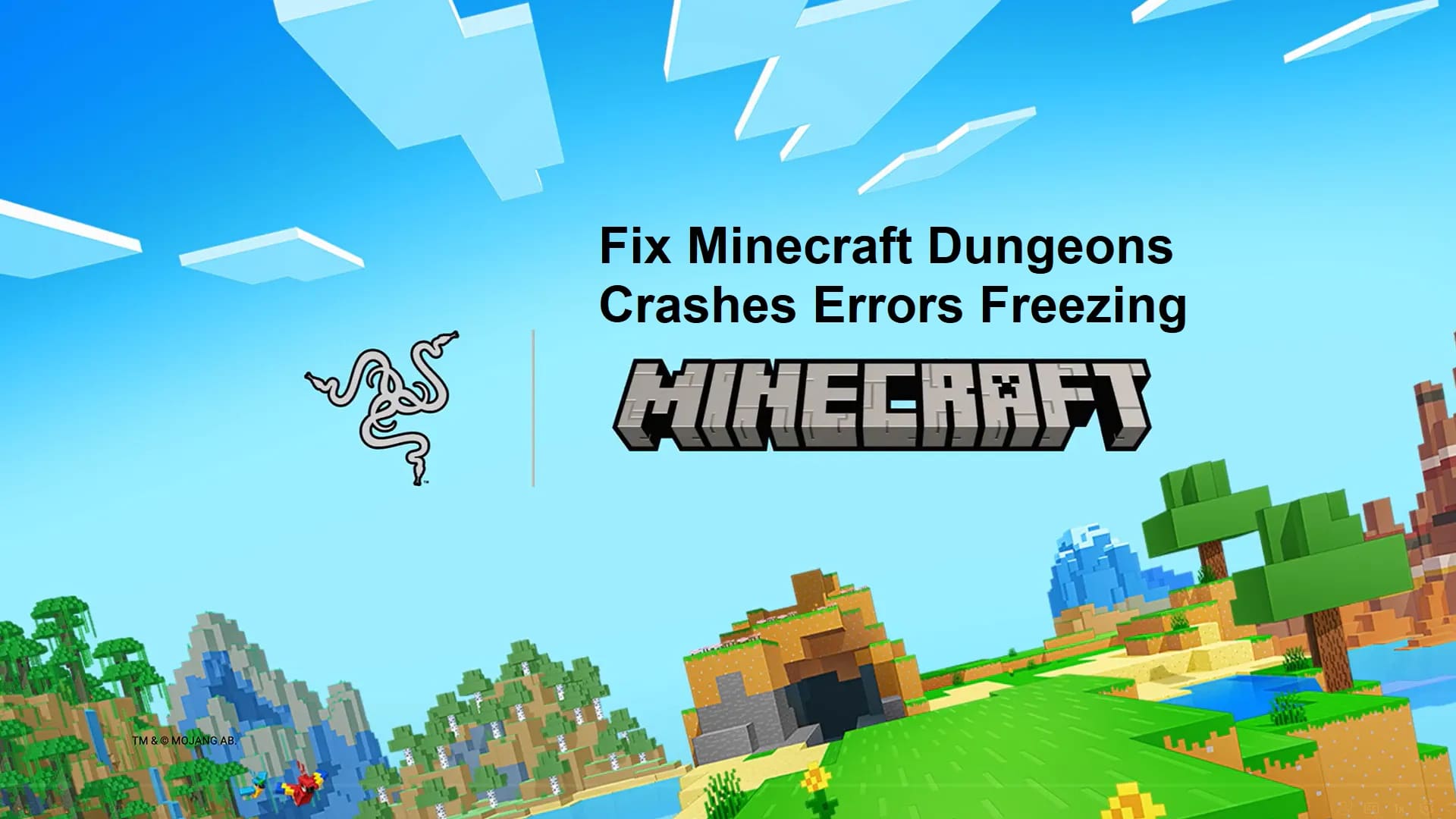
Is Minecraft Dungeons crashing on your PC? You’re not the only one experiencing this. Recently, numerous players have encountered this problem. However, there’s no need to panic. In this article, we will outline all the potential solutions you can attempt!
So before we begin, grab your bow and arrow and enchant your sword – you’re going to need it as we troubleshoot these bugs!
Minecraft Dungeons Crashes, Errors, Freezing
1. Make sure your PC meets the minimum requirements
Before we start addressing the game crashing problem, it is essential to verify that your PC meets the minimum specifications necessary to run Minecraft Dungeons effectively.
| Operating System | Windows 11, 10, 8, or 7 (some functionality not supported on Windows 7 and 8) |
| CPU | Core i5 2.8GHz or equivalent |
| GPU | NVIDIA GeForce GTX 660 or AMD Radeon HD 7870 or equivalent DX11 GPU |
| Memory | 8GB RAM, 2GB VRAM |
After confirming your PC is good enough for Minecraft Dungeons, go ahead with the fixes below.
Despite its blocky appearance, Minecraft: Dungeons does demand a lot from your PC. To check for their minimum requirements, you can head over to the game’s dedicated website.
If you’re not sure about your PC’s specs, you can use online tools such as “Can you RUN it”, which will benchmark your PC for you!
Read More: Download and Play Minecraft PPSSPP Free
Reboot your Console (Xbox + PS4)
For console players, if you crashed mid-game, the first and easiest solution is to simply turn restart your consoles. These crashes are more often than not caused by incorrectly loaded files. Restarting your consoles resets the process, allowing it to load the files again.
Now, if this doesn’t work, you might have to clear your console’s cache. For those of you unaware, cache is temporary data stored on your console, which helps optimize the game. Due to the way caches are stored, however, are they prone to getting corrupted, causing freezing and crashes?
To solve this issue, you’re going to have to “unpower” your consoles. Even when your console is turned off, it still uses a bit of power to keep the caches stored. Thus, to delete your caches, you will have to turn it off and unplug it from the outlet. Keep it unplugged for 30 seconds or a minute just to be safe.
Afterwards, plug your console again and the caches should be cleared!
Update your Graphics Drivers (PC)
Imagine graphics drivers as the instruction booklet for your GPU. If you have an outdated graphics driver, your GPU will struggle to run new games, as it’ll be working with old instructions that don’t get the job done right.
Whether you’re using AMD or NVIDIA, you can update your graphics driver from the Device Manager menu directly from Windows. To do so, all you have to do is open the control panel (or type in the search bar) for Device Manager.
Once the Device Manager menu opens, open the drop-down for display adapters. You should see the name of your graphics card built into your PC – right click that and select the option “Update Driver”. From then on, Windows will automatically update your driver for you.
Alternatively, you can use the 3rd party companion apps programmed by NVIDIA and AMD. Using their 3rd party companion apps is preferred, as they roll out updates on their apps more regularly.
Connectivity Issues
Check the Status of your Home Network (PC, Xbox, and PS4)
Are you sure you paid for your Internet Bills? Probably – I mean, if you had, you wouldn’t be reading this article! But go ahead and check the connectivity status of your router. Connect to your router and use your laptop to troubleshoot its status, which should give you some hints as to why it’s not working.
Break through the Firewall (PC)
Minecraft: Dungeons will involve plenty of hidden doors and a couple of destructible walls blocking your way. Troubleshooting the game will also involve another type of wall blocking your way – the Firewall.
It can and will happen, but your anti-virus might see the game as a potential virus and block your game. To permit Internet access (so you can start playing with your friends again), open the menu for your antivirus app. Head on over to the Firewall settings, and select “Make an Exception” or “Let an app through the Firewall”. Scroll down the list of applications until you find Minecraft: Dungeons.
This should now allow you to connect online and start dungeon delving again with your friends!
No cross-play at Launch (PC, Xbox, and PS4)
Unfortunately, for all those diverse gamer friend groups, you won’t be able to use this feature just yet. This issue is intentional. According to Mojang Studios, cross-play won’t be functioning even during its full release.
For now, you and your friends will just have to wait until Mojang Studios releases an update to allow cross-play with your friends.
Can’t join a friend’s session
Gamers have been experiencing issues joining their friends’ sessions using the Windows Game Bar. The best fix for this is to simply join a friend’s session using the in-game multiplayer menu rather than the game bar.
Other Issues
“You don’t own the Game”
For players who have purchased the game on the Xbox gaming store, you might encounter an issue or error where you can’t install the game. Great – you spent $19.99 for the game, have an invoice, and now can’t play it.
The fix for this is, unfortunately, the waiting game. Mojang Studios, as well as Microsoft, are currently working on a patch to fix this issue. In the meantime, you’re going to have to wait for an update and play other games.
No Rewards/Loot during multiplayer sessions
You’ve given up blood, sw,e at, and tears. You’ve slayed hordes of zombies and used up the last ammunition to finish that dungeon. As you are on the rewards screen, it turns out it doesn’t appear. You’re sent back to the lobby, without reward for your sacrifice.
This can happen – multiplayer sessions have been reporting missing rewards at the end of a quest. Unfortunately, no fix for this just yet – you’ll just have to wait for the next patch to fix this!